Once the proposal/ estimates have been accepted an invoice will be issued for billing. You will be able to access the invoice via the Project Dashboard or using the invoice URL provided by your Project Manager.
(Every client will have access to the Project Dashboard through an account created by our team.)
Regarding the login guide, check the following link for futher information: How to Login to WickAdvisor Dashboard
If you are successful in logging in, the dashboard will display the features shown above, and you need to click on the 'invoice' feature. Then the display will change to the following: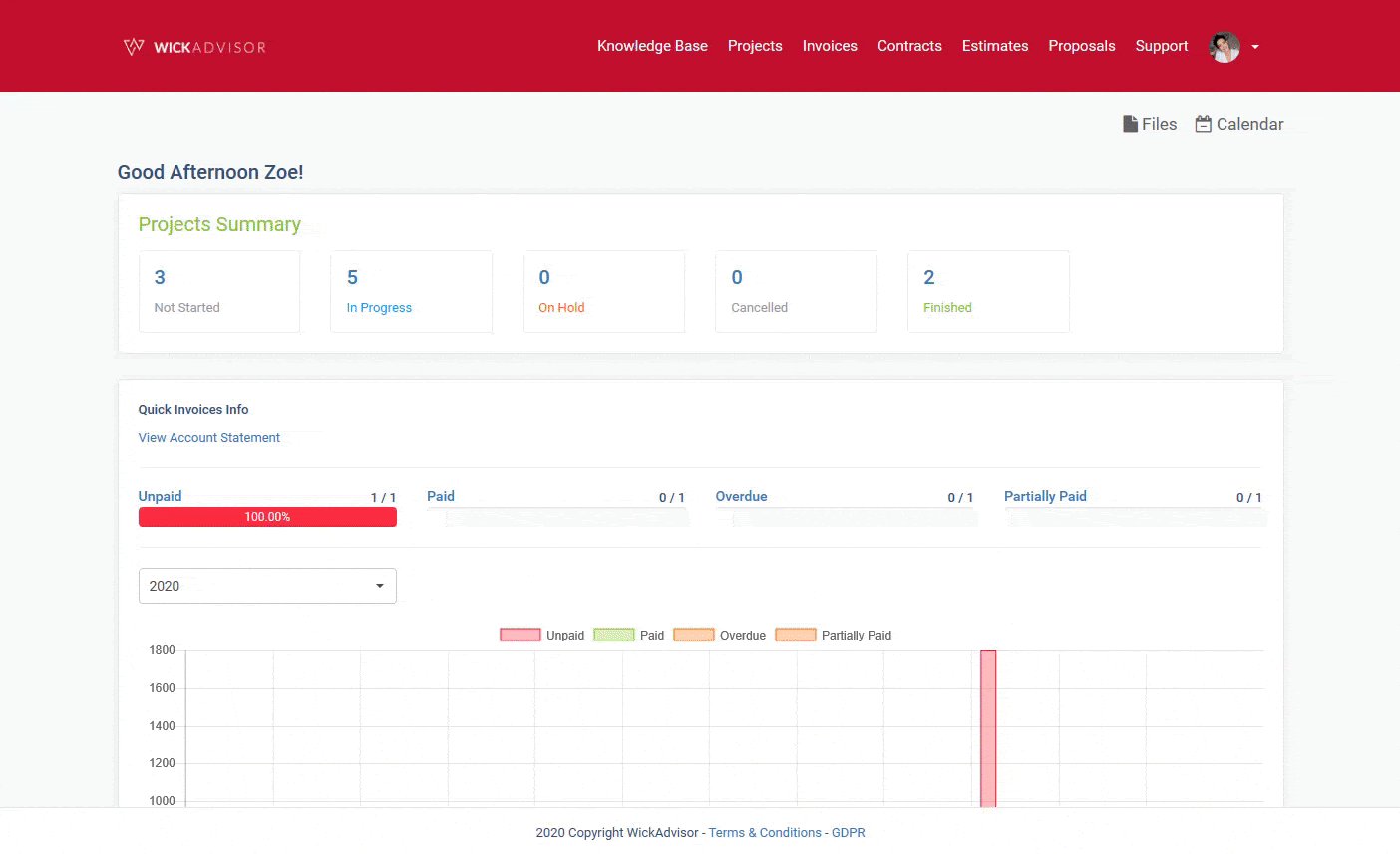
There are 4 status of invoice:
- Unpaid : Payment has not been made
- Paid : Full payment has been made to the invoice
- Overdue : Unpaid payment is past the due date
- Partially Paid : Payment the invoice has been paid in part, and not in a full
To make payment, you can easily filter to view only invoices with Unpaid / Partially Paid statuses. Select the correct invoice for payment by clicking on the invoice number.
The things you should pay attention to are:
- invoice code conformity
- suitability of personal information
- payment due date
- payment details
- terms & conditions
After reading all the content in the invoices, and in accordance with the work agreement. So go to the bottom of the invoice, there are 3 payment alternatives that you can make, including: PayPal (recommended), Stripe, and Bank Transfer.
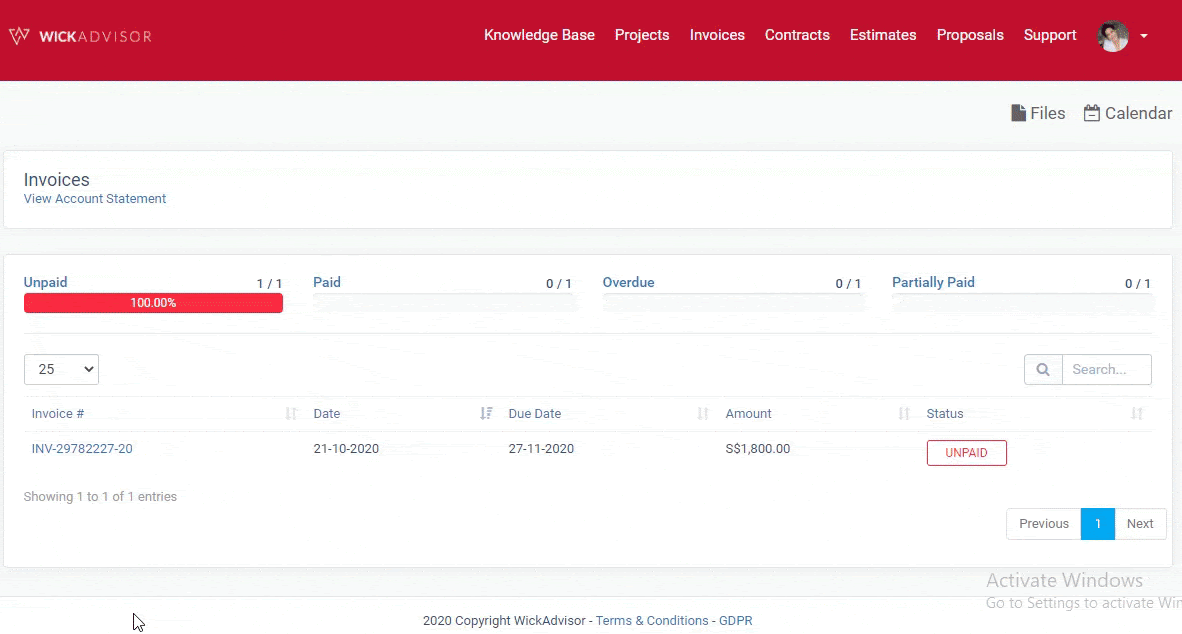
1. Payment with PayPal
Select the PayPal option from the Invoice Page. After entering the appropriate information, you will be redirected to PayPal to continue the transaction on their website. Payment can be made with Visa or MasterCard.
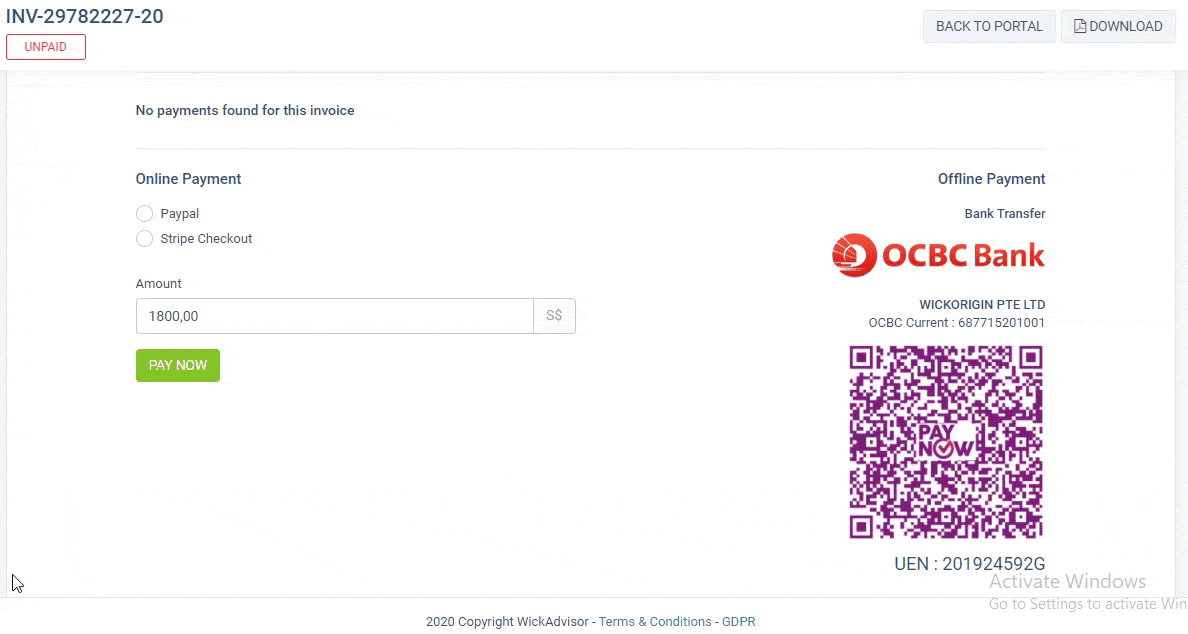
2. Payment with Stripe
Select the Stripe option from the invoice page. After entering the appropriate information, you will be redirected to Stripe to continue the transaction on their website. Payment can be with your Visa or MasterCard.
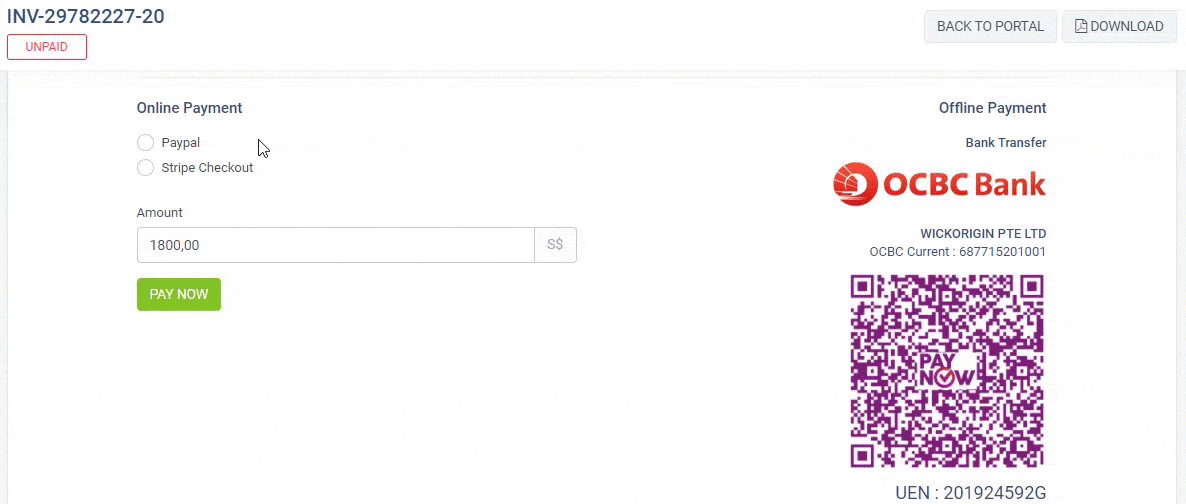
3. Payment with Bank Transfer
You may use the Bank Information provided on the invoice page for bank transfer or the QR code to make payment via PAYNOW.
From the Invoice page, there are detailed bank information belonging to the company, including:
- Bank Name : OCBC Bank
- Account Holder : WICKORIGIN PTE LTD
- Account Number : 687715201001
If there is a payment scan feature on your mobile banking application, then you can scan the company account barcode.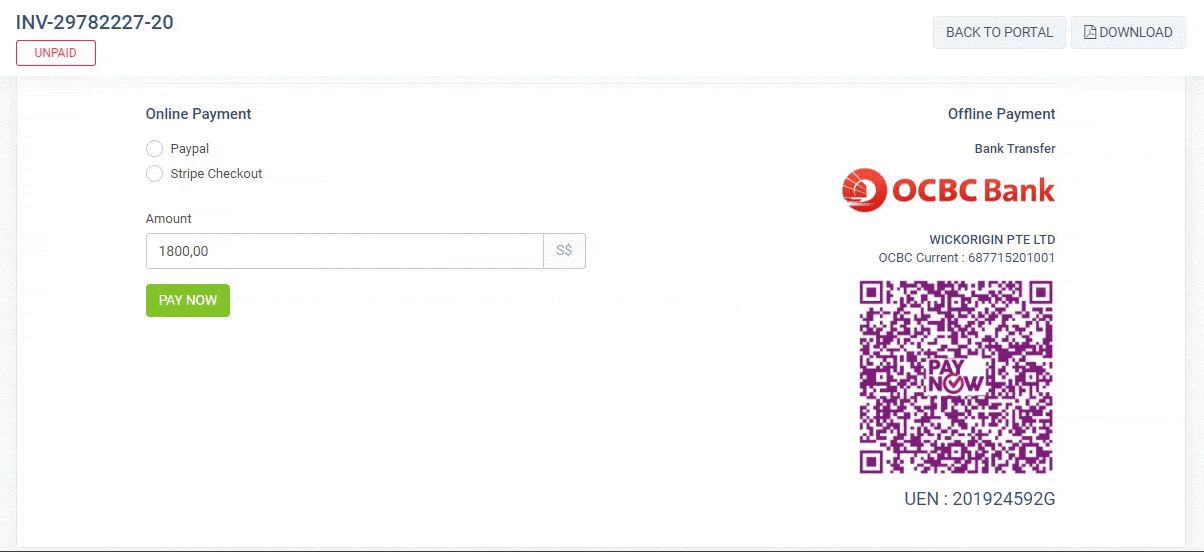
After payment is made, the project will commence!
For bank transfers, we will generate a receipt once payment has been verified and received.