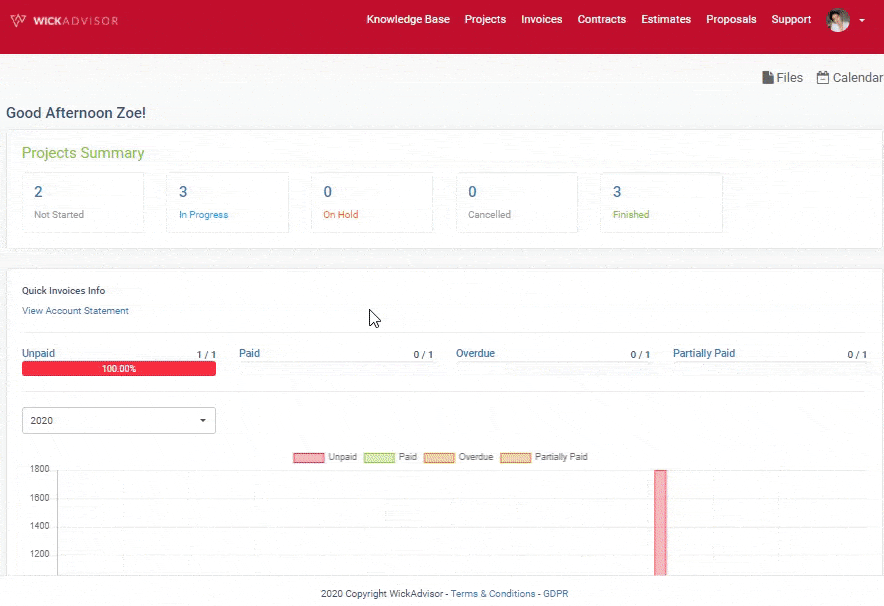After we kickstarted your project, the progress can be tracked via the Project Dashboard.
To login visit https://dash.wickadvisor.com/
Regarding the login guide, check the following link for further information: How to Login to WickAdvisor Dashboard
- Select ‘Contract’ from the menu bar
- Select the project which needs to be signed. (hint: project with ‘Not Signed’ status) Then you will be redirected to e-contract page.
- Read the service agreement and personal information, and make sure nothing's wrong
- If you feel there is something that needs to be discussed before signing it, click 'discussion' at the top right of the contract, and fill in the comments field (However, if there are several conditions to reject the contract, you can click 'decline' in the top of e-contract)
- But if nothing to discussed, click ‘sign’
- Fill your signature to the ‘signature’ field. You can clear or undo if necessary redo your sign.
- Click Sign, then wait until you redirected to e-contract page.
- If the status changes to 'signed' it means that you have completed signing the e-contract. And your project will start!
(You can download the e-contract by clicking 'download' for your archive)
To get your project started quickly, make sure to sign your contract and proposal. That way we can ensure that your project can proceed without delay.