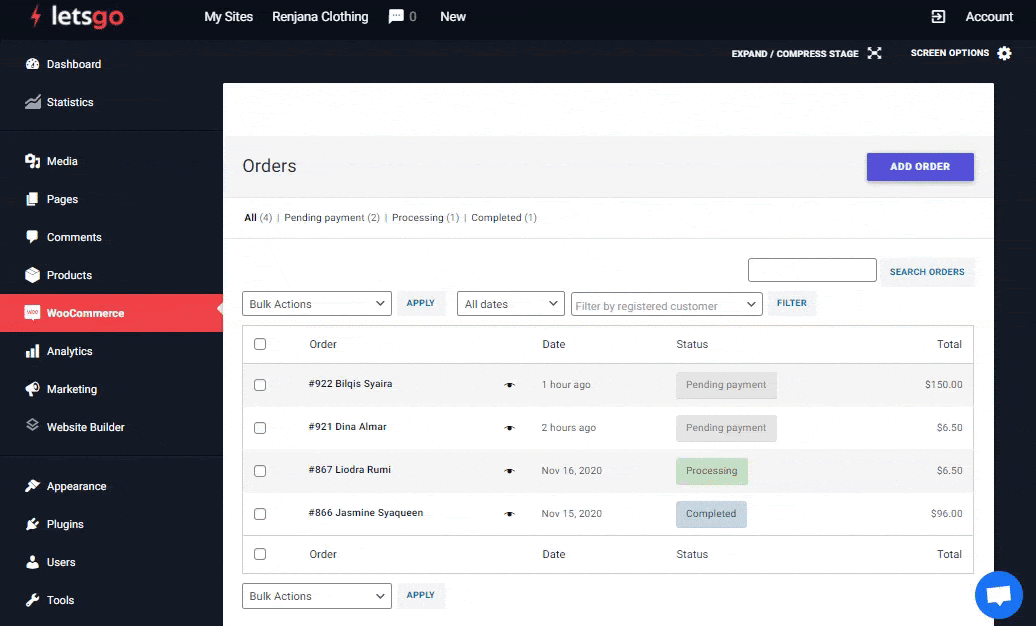New orders will have a “Processing” status or “On hold” status. After the buyer pays the purchase bill, you must process the purchase and ship the item.
- If the order status is “On hold”, the order is awaiting payment (such as payment issue that needs manual checking)
- If the order status is “Processing”, payment has been processed and the order is awaiting fulfillment.
- Once the order has been fulfilled and shipped, you can update the status to “completed”.
Here are the ways to complete order with 3 types of change order status:
- From Preview
Click on the eye icon to preview the order, then click on the “On Hold” status to update.
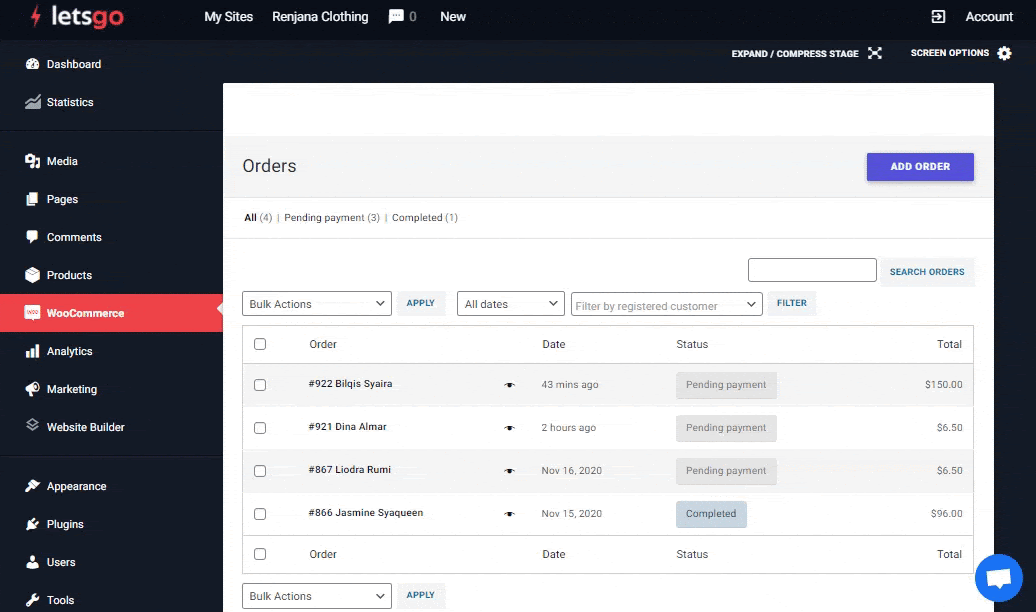
- From Bulk Edit Function
Tick the box you want to update, then select status in the bulk option from the drop down menu and click “apply” to update.
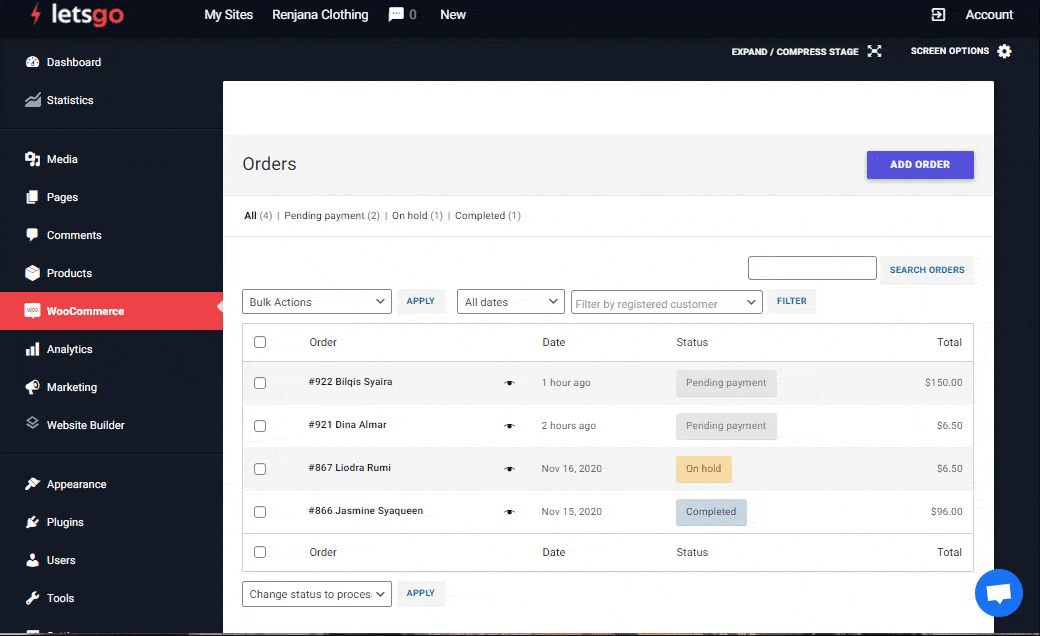
- From within the order details
Click on the order or the status to view details, then change status to “Completed” from the drop-down menu on the general information. And click “update” in order action box to end the order change status.